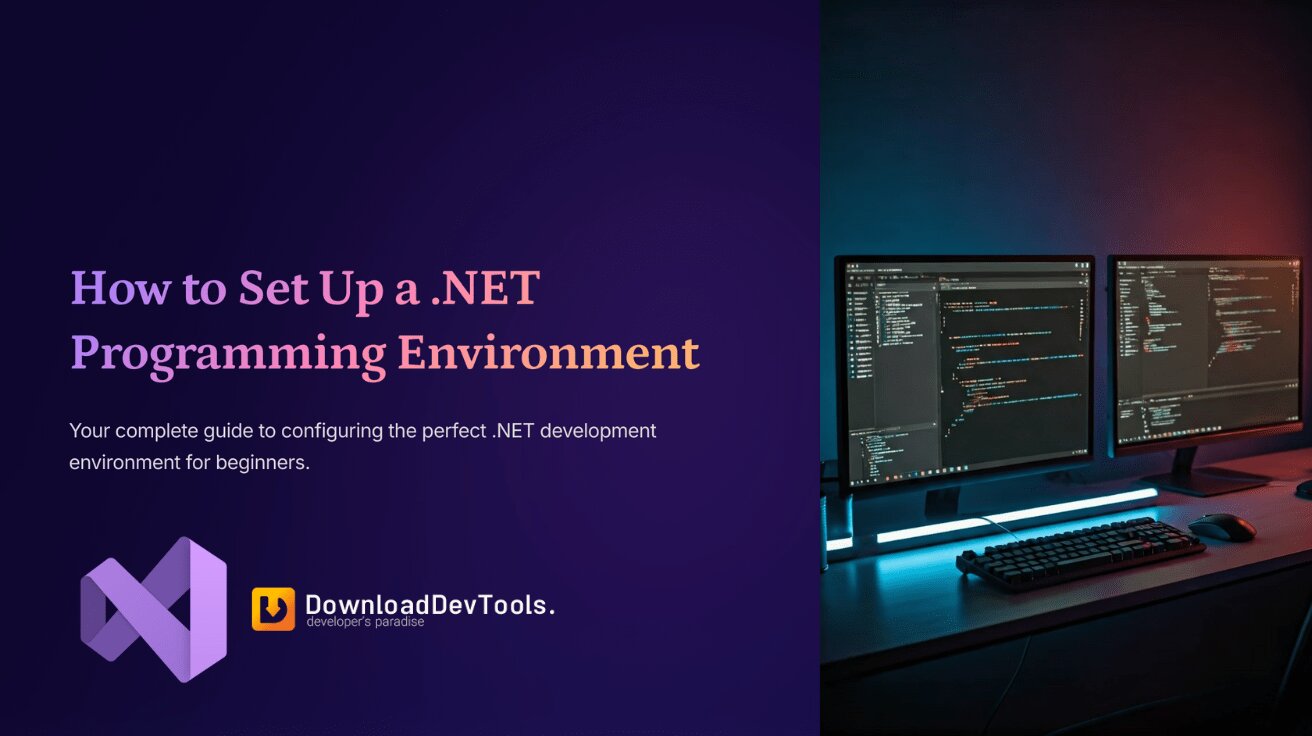
From the beginning, setting up a .NET programming environment can be a bit confusing for beginners, but with the correct approach, you'll do it efficiently. In this paper, we'll show you how to set up a .NET programming environment, which tools we chose, and why we chose them.
1. Choosing the Proper Visual Studio 2022 Development Environment
The first step of setting up an environment is choosing a powerful and perfect development environment. For .NET, there isn't a better option than Visual Studio 2022. This development environment supports different languages and frameworks such as C#, ASP.NET, and Blazer integrally.
We chose the Professional edition because it has powerful tools for error detection, code analysis, and problem solving. Of course, the free edition (Community edition) is a wonderful choice for small-sized teams and independent programmers.
2. License Activation and Facing Its Challenges
One of the primary challenges of using these tools is activating Visual Studio 2022. As a programmer outside of America, acquiring a license is very expensive and time-consuming. Of course, there are trial editions or licenses that are especially for students, but they are usually limited versions.
Like other developers, you may want to know simpler and accessible ways to activate this tool. You can read this tutorial about Visual Studio 2022 activation to learn about different ways and a step-by-step tutorial for this task.
Always choose an activation method that is compatible with your programming needs and is coordinated with your regional access rights.
3. Installing .NET SDK and Runtime
After installing Visual Studio, the next step is to install the latest versions of the .NET SDK and Runtime. This will enable you to access the latest language capabilities, ready-to-use templates, and related enhancements to run programs.
We usually install these two versions:
-
NET 6 LTS version for stable and long-term projects.
-
NET 8 preview version for testing and getting familiar with new capabilities.
4. Setting Up Package Management
Managing packages is very important in modern programming. We use NuGet, which is integrated into Visual Studio, to manage libraries and their dependencies. In addition, we use the .NET command-line tool (dotnet CLI) to install packages through the terminal.
dotnet add package Serilog
dotnet add package Dapper
This is a fast and controllable method, especially when you are working on multiple projects or you want to register dependencies directly in project files.
5. Use of Git and Connection to GitHub
Version control is a basic and essential need in software development. Visual Studio 2022 supports Git internally, and we connect our projects to GitHub to manage and support code and to cooperate with others. The task steps are:
-
Activating Git in the project.
-
Creating a repository on GitHub.
-
Direct push of changes from Visual Studio.
This workflow makes project management more organized and professional.
6. Suggested Plugins
There are plugins in Visual Studio that make the programming experience better and more efficient. It's better to always install them.
-
ReSharper: It's a very powerful and accurate tool to analyze and refactor code structures.
-
GitHub Copilot: It's an AI-generated suggestion plugin to write code faster.
-
File Icons: This plugin adds icons to all types of files to navigate through project files more easily.
Using these plugins results in faster, tidier, and more enjoyable programming.
7. Improving Terminal and Command-Line Experience
To work with the command line, we prefer using Windows Terminal along with PowerShell 7 or Git Bash instead of Windows' default CMD.
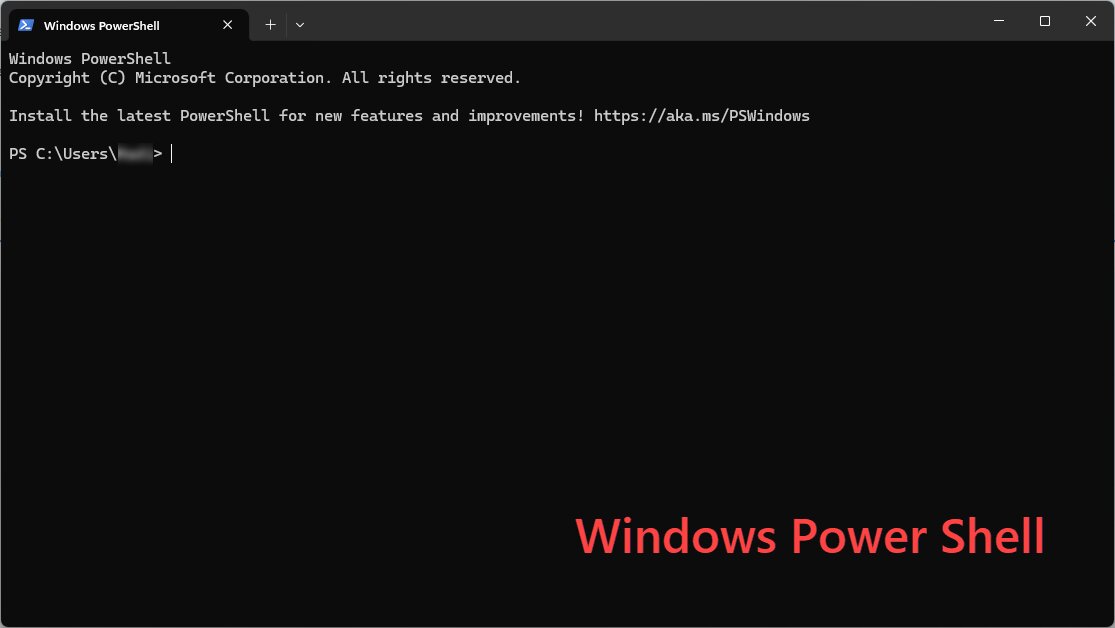
These tools have more facilities and are more flexible, making the terminal experience more applicable and professional for development.
Conclusion
Setting up your .NET environment correctly is like an investment that helps you a lot in the future. By choosing proper tools and optimizing your workflow, you will be more efficient and enjoy programming.
If you had problems activating Visual Studio, we suggest you take a glance at the Visual Studio 2022 activation tutorial to save time. Have a good time programming!
Original Source of the original story >> How to Set Up a .NET Programming Environment
Website of Source: https://downloaddevtools.com/
Source: Story.KISSPR.com
Release ID: 1576372
