What is Cloud Backup Software?
Cloud backup software can help you make backing-up data online process automated and streamlined.
Cloud backup is the process of transferring a copy of your files or database to a secondary, off-site location so that you can restore them in the event of a system failure, security breach, outage, or natural disaster. This helps ensure business runs as usual, even when crises do occur. And users can choose to backup some or all files, depending on their preference.
CBackup - Free Cloud Backup and Recovery Software for Windows
Now that you know what cloud backup is, how do you back up files to the cloud, like popular Google Drive, OneDrive or Dropbox?
This free cloud backup service - CBackup may be what you need. This tool offers you a desktop app to help you back up Windows PC data to CBackup Cloud, Google Drive, Dropbox, OneDrive, and other clouds, and a web app to transfer data between clouds.
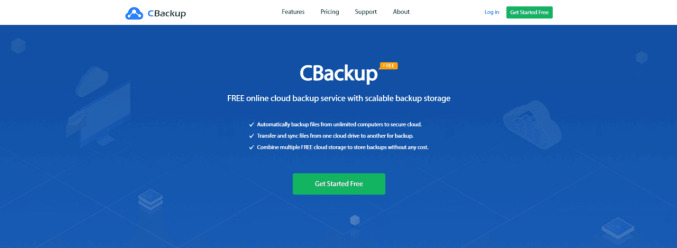
Here are some benefits of this cloud backup software:
Free Cloud Storage - It comes with some free backup space and it is stable with high durability and reliability.
Full backup - This tool not only allows you to backup individual files and folders but also copy entire disks (local & external) to your cloud drive.
Schedule backup - You can create auto backups at a specific time or in daily, weekly, and monthly according to your needs.
Unlimited cloud backup - If you are insufficient in cloud space, its “Combine Cloud” function allows you to merge all cloud accounts from different platforms to increase storage space for free.
Cloud migration - It is capable of seamlessly moving data from one cloud to another, with no need to download and re-upload data between clouds, like migrating Dropbox to OneDrive.
Widely compatibility - It fully works on all Windows systems, including Windows 11 ,10, 8.1, 8, 7, and XP.
How to Backup Files to Cloud using CBackup
1. Sign in a CBackup account and then you can create data backup to CBackup Cloud by selecting Backup and then Backup PC to CBackup Cloud under PC to Cloud Backup.
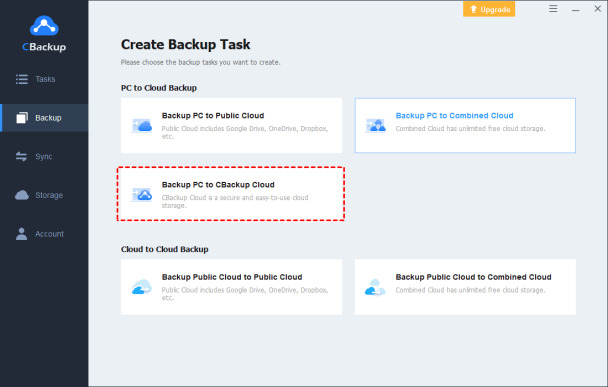
2. You may backup data to Google Drive, OneDrive, and other public clouds. Before that, go to the Storage tab, select your target cloud drive, and finish the authorization. Then, pick the Backup PC to Public Cloud option instead.
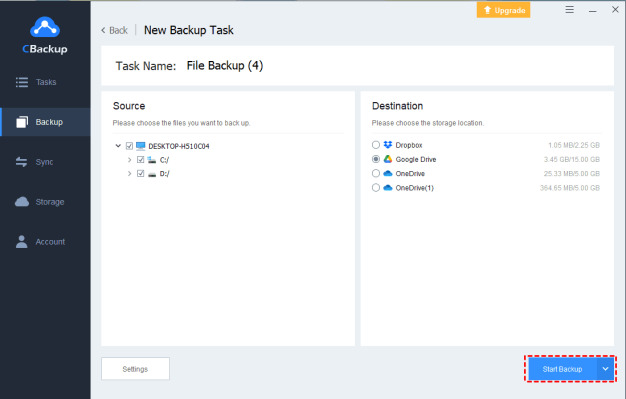
Tip: If you wish to create scheduled backup for data, you can configure an auto backup under Scheduler in CBackup Settings.
How to Restore Cloud Backups on CBackup
To get back the backed-up data when some error happens, you can just go to the Tasks tab. Find the intended backup task and then press the three-dot position. Then choose Restore.
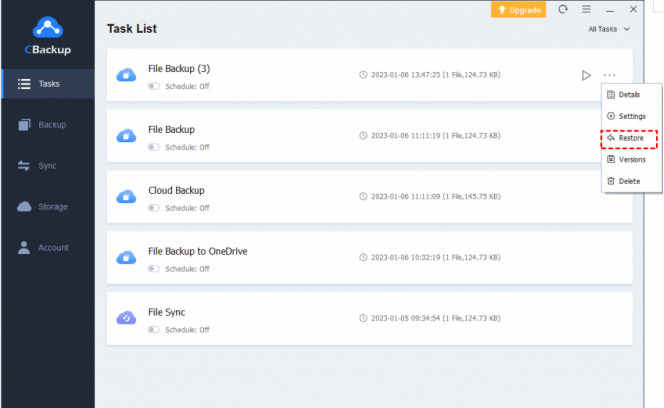
FAQs about Cloud Backup
#1. Is cloud backup software free?
Some cloud backup software, like CBackup, allows you to backup data to cloud for free. But some tools need you to pay for their backup services.
#2. What is the cheapest cloud backup?
There are thousands of cloud storage solutions in the market, but the cheapest cloud backup solution often depends on factors such as storage size, features, and any additional services provided. Among them, OneDrive and Amazon Drive are on the list.
#3. Can I back up my entire PC to the cloud?
Yes, data supported by cloud backup services such as CBackup include documents, photos, videos, databases, and more.
#4. How often should I backup my data to cloud?
The frequency of data backup depends the importance of the data, the rate of data changes, and other factors. Usually, it's recommended to perform regular daily or weekly backups.
#5. What’s the benefit of backing up files to cloud?
The significant advantages of cloud backups are:
- Automatic backups that can reduce the risk of data loss from human errors.
- Online backed-up data can be accessed from anywhere with an internet connection.
- Your storage plan can be adjusted easily to accommodate more data volumes without having to buy new storage devices.
- Cloud storage is secured with in-transit, and at-rest encryption, and other security measures.
Conclusion
Using the right cloud backup software, CBackup, you can maintain backups of essential files, folders, and hard drives in the cloud, such as Google Drive, OneDrive, etc., and perform cloud backup recovery whenever needed.
Additionally, when you want to switch to a new cloud storage provider, you can use this powerful tool to seamlessly move your data from one cloud to another without losing anything.
CBackup is a provider of professional cloud data protection solutions, which committed to providing users with simple, safe and innovative cloud backup services. It's one of the few free cloud backup software on the market that combines professionalism and ease of use, so it's worth a try!
Source: Story.KISSPR.com
Release ID: 973461
