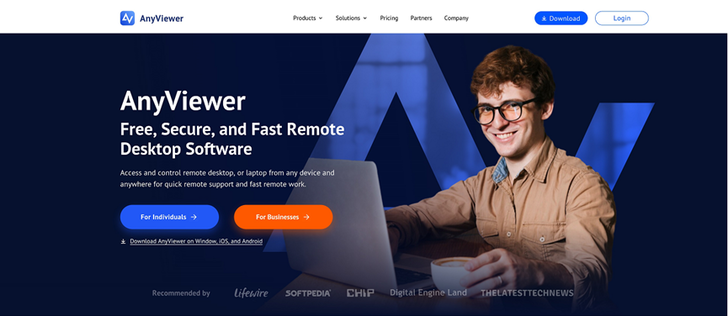Is there any free PC remote control app?
The answer is Yes. Since the ability to access and control your PC and mobile devices remotely has become more important in today’s work, especially in the IT industry, more and more remote control apps appear in the market to meet customer needs. Some of these apps require payment but some are free.
Whether you're working from home, fixing a friend’s computer problems, trying to control another computer remotely, or accessing files remotely, finding a free PC remote control app is a useful tool. In this article, we'll explore the best free PC remote control app for you. Also, you will get a simple guide on how it can make your remote access easier.
AnyViewer: a powerful free PC remote control app
AnyViewer is not a simple remote desktop software, it is one of the best free remote desktop software that also offers mobile editions for free. It provides a secure, free, fast, and full-featured remote control experience.
AnyViewer has many uses, such as remote work, remote IT support, remote training, presentations, remote gaming, and more. With AnyViewer, you have the power to take control of any PC and mobile devices remotely, allowing you to work from anywhere.
Why choose AnyViewer as a wonderful free app to remote control PCs?
Why does AnyViewer stand out as the best free app to remote control PCs among all the competitors? Maybe its outstanding advantages show the answer:
- Free but powerful: AnyViewer provides a free edition for personal and commercial use. This surpasses many competitors in terms of features and functionality. You can enjoy well-behaved remote desktop connections without worrying about cost.
- Higher Compatibility: AnyViewer works on different types of devices like Windows, iOS, and Android. And its mobile editions are free to use. So, anyone can easily connect to their computer remotely, no matter what device they're using.
- Simple and intuitive interface: Don't worry about facing difficulties when starting a remote control. AnyViewer pays much attention to giving its users a simple and user-friendly software interface and setup operation, largely saving users time for remote control.
- Stable and high-speed connection: With AnyViewer, you will get a stable and fast session connection. AnyViewer has multiple servers all over the world. It will find the best server connection for you, so your remote desktop experience stays smooth and speedy, wherever you are.
- Industry-leading security: AnyViewer keeps your information safe in two ways: first, by encrypting it with strong 256-bit Elliptic Curve Cryptography (ECC) algorithms, and second, by adding two-factor authentication. So, when you're using a remote desktop, your data stays protected and secure. What’s more, the customizable security code can put another safeguard on your devices.
- Quick start: Unlike other software, AnyViewer does not require additional configuration such as port forwarding or VPN during installation. And AnyViewer can be used from any location.
- Exceptional video and audio quality: AnyViewer gives you clear, high-definition (HD) visual quality during remote sessions. It also allows you to pick from different resolution options.
Excellent features of AnyViewer
Here are some of the most helpful features that we think are worth a try:
- Unattended remote control: AnyViewer makes remote access easy with its simple one-click control. Just log in to the same account on both devices, and you can set up connections quickly. This even allows you to remotely shut down or restart devices for better control and convenience.
- Real-time sound synchronization: During remote control sessions, AnyViewer is great at synchronizing sound from the remote device in real-time. For IT technical support, this improves the user experience, helps solve problems faster, and makes remote work more convenient.
- File transfer: AnyViewer lets you easily transfer files during remote control sessions. You can transfer up to 100 large files at the same time between computers without USB or other software.
- Text chat: AnyViewer allows you to chat in real-time with remote computers during control sessions. So you can solve other’s problems face-to-face.
- Multi-session capability: AnyViewer not only allows you to control two devices at the same time from one computer but also allows you to view two remote devices’ screens at the same time. With the Screen Wall feature, you can see all the screens you want to and control them remotely with just one click.
- iPhone screen mirroring: AnyViewer supports mirroring iPhone screens to PCs. You can use this function to quickly start a presentation without transferring files between devices.
- Remote Android control: With AnyViewer, you can control Android devices remotely using either a computer or a mobile device. This gives you more flexibility and support across different mobile platforms.
But that's not all! AnyViewer has even more surprises benefits and features waiting for you. So, don't wait any longer, give it a try and experience the smooth remote desktop connection it provides.
How to use AnyViewer to remote control PCs
Now that you understand why AnyViewer is worth using, let's get started on how to use it:
Step 1. Begin by installing and running AnyViewer on both of your devices. Next, choose "Log in" if you already have an account or "Sign up" to create a new account. Ensure that you log in with the same account on both devices.
Step 2. Navigate to the "Device" tab and select the target device you want to connect to. Click on it, and then choose "One-click control" to achieve unattended remote access effortlessly.
Tips: To get more benefits from AnyViewer, consider upgrading your account to a Professional or Enterprise plan:
- Add more devices to your account to set up the one-click control connections.
- Control multiple devices at the same time from one computer.
- Experience remote connections in Privacy Mode for higher security.
- Enjoy faster file transfer speeds and better image quality.
Conclusion
With strong features, the ability to work on different platforms, and the easy-to-use interface of AnyViewer, it may be the best free PC remote control app. Whether you're providing technical support, accessing files from far away, or working with remote friends, AnyViewer is here to help you for free.
AnyViewer is an excellent product that has been used by over 60 million people in the last six years. By using AnyViewer and following the recommended tips, you can unlock seamless remote control experiences and make your remote work easier.
Website of Source: https://www.anyviewer.com/
Source: Story.KISSPR.com
Release ID: 976688